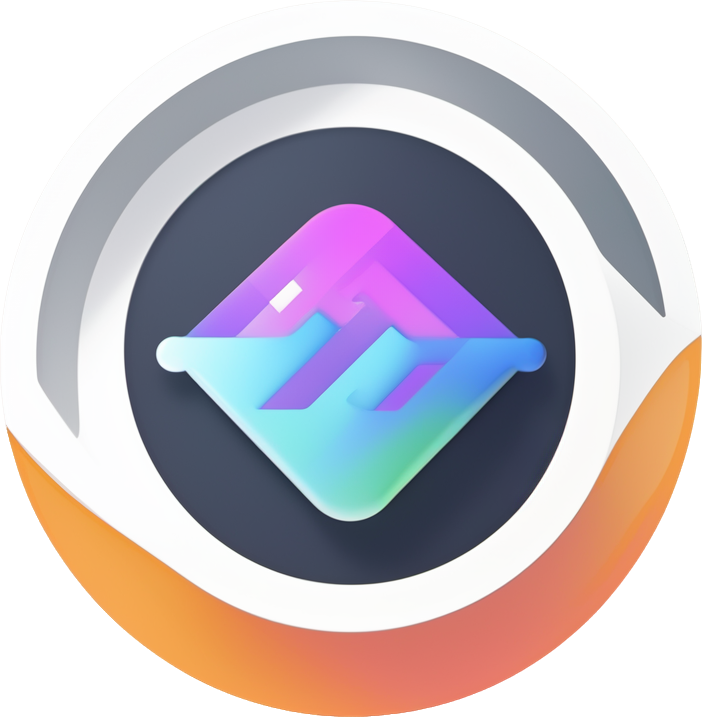Consuming Variables
In Flowgram, managing and consuming variables is at the core of building dynamic, interactive applications. Understanding how to effectively consume variables is crucial for developers. This document will guide you through the various ways to consume variables in different scenarios.
Getting the Variable Tree within a Node
In the nodes on the canvas, we often need to get the variables available in the current scope and display them in a tree structure for users to select and operate. The useAvailableVariables React Hook is designed for this purpose.
useAvailableVariables
useAvailableVariables is a lightweight Hook that directly returns an array of available variables (VariableDeclaration[]) in the current scope. If you only need a simple list of variables and don't need to perform more complex operations, useAvailableVariables is a more convenient choice.
Drilling Down into Object Type Variables
When a variable's type is Object, we often need to "drill down" into it to get its properties. The ASTMatch.isObject method can help us determine if a variable's type is an object. If it is, we can recursively render its properties.
Drilling Down into Array Type Variables
Similar to the Object type, when we encounter an Array type variable, we also want to display its internal structure. For arrays, we are usually concerned with the type of its elements. ASTMatch.isArray can determine if a variable's type is an array. It's worth noting that the element type of an array can be anything, even another array. Therefore, we need a recursive helper function getTypeChildren to handle this situation.
Official Material: VariableSelector
To make it easier for you to integrate variable selection functionality into your application, we have prepared an official material for you - the VariableSelector component. It encapsulates all the logic mentioned earlier, allowing you to have a powerful and beautiful variable selector without starting from scratch.
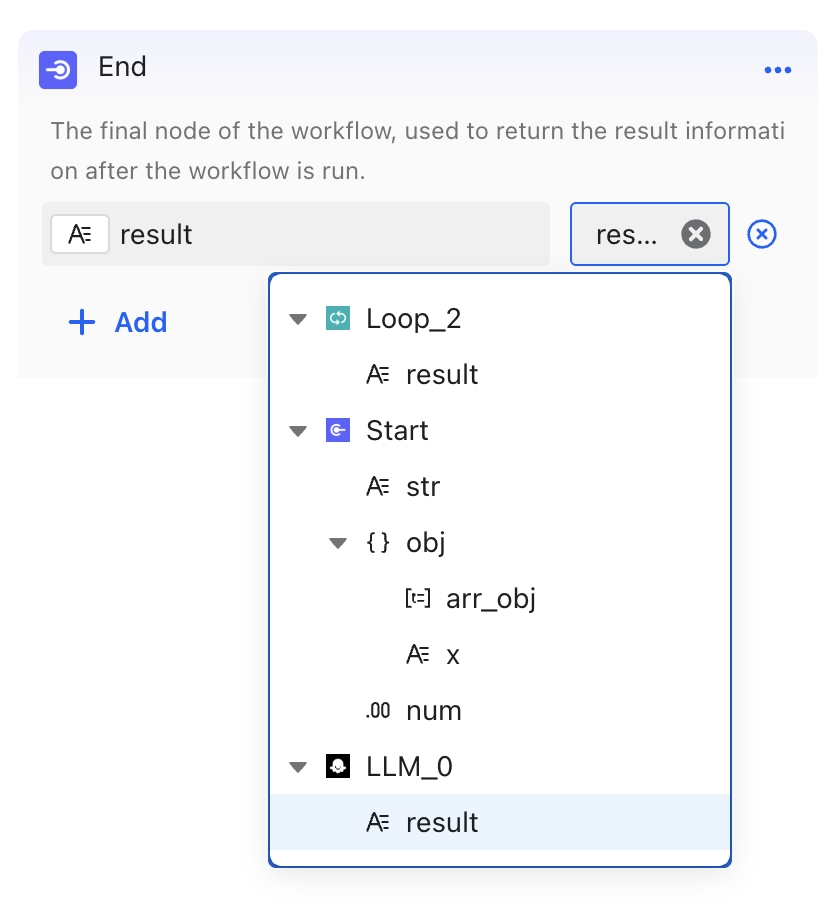
VariableSelector not only supports displaying a variable tree but also has built-in advanced features such as search and filtering, which can greatly enhance the user experience. For a more detailed introduction, please refer to the Official Form Materials documentation.
You can use it in the following two ways:
1. By Referencing the NPM Package
This is the simplest and most direct way. With just one line of code, you can introduce VariableSelector into your project.
2. By Copying the Source Code via CLI
If you want to customize VariableSelector more deeply, we also provide a way to copy the component's source code directly into your project via the CLI. This way, you can modify it as you wish to meet your unique business needs.
ScopeAvailableData: Your Variable Toolbox
The ScopeAvailableData object is one of the core components of the variable system. It is returned by the useScopeAvailable Hook and is your main bridge for interacting with the available variables in the scope. You can think of it as a powerful "variable toolbox."
useScopeAvailable
useScopeAvailable is a more powerful Hook that returns a ScopeAvailableData object, which not only contains all the available variable information in the current scope but also provides some advanced APIs, such as trackByKeyPath.
Its main differences from useAvailableVariables are:
- Return Value:
useAvailableVariablesdirectly returns a variable array, whileuseScopeAvailablereturns aScopeAvailableDataobject that contains thevariablesproperty and other methods. - Applicable Scenarios: When you need to perform more complex operations on variables, such as tracking changes to a single variable,
useScopeAvailableis your best choice.
Getting the Variable List
The most basic usage is to get all the available variables in the current scope.
Tracking Changes to a Single Variable: trackByKeyPath
When you are only concerned with the changes of a specific variable (especially one nested in an Object or Array), trackByKeyPath comes in handy. It allows you to accurately "subscribe" to the updates of this variable without causing the component to re-render due to changes in other unrelated variables, thus achieving finer performance optimization.
Suppose we have an Object type variable named user with a name property. We want to update the component when user.name changes.
Advanced Event Listening API
In addition to trackByKeyPath, ScopeAvailableData also provides a set of lower-level event listening APIs that allow you to control the response logic to variable changes more finely. This is very useful when dealing with complex scenarios that require manual subscription management.
Let's use a table to compare these three core listening APIs in detail:
| API | Trigger | Callback Parameters | Core Differences and Applicable Scenarios |
|---|---|---|---|
onVariableListChange | When the list structure of available variables changes. | (variables: VariableDeclaration[]) => void | Only cares about the list itself. For example, an upstream node adds/deletes an output variable, causing the total number or members of available variables to change. It does not care about internal or drilled-down changes to variables. Suitable for scenarios where the UI needs to be updated based on the presence or number of variables in the list. |
onAnyVariableChange | When the content (meta, type, drilldown fields) of any variable in the list changes. | (changedVariable: VariableDeclaration) => void | Only cares about content (type, meta, drilldown) updates to variables. For example, a user modifies the type of an output variable. It does not care about changes to the list structure. Suitable for scenarios where you need to react to changes in the content of any variable. |
onListOrAnyVarChange | When either of the above two situations occurs. | (variables: VariableDeclaration[]) => void | The most comprehensive listener, a combination of the previous two. It is triggered by either a change in the list structure or a change in the value of any variable. Suitable for "catch-all" scenarios where you need to respond to any possible changes. |
Code Example
Let's look at a specific example of how to use these APIs in a component.
Key Points:
- These APIs all return a
Disposableobject. - To avoid memory leaks and unnecessary calculations, you must call its
dispose()method in the cleanup function ofuseEffectto cancel the listener.